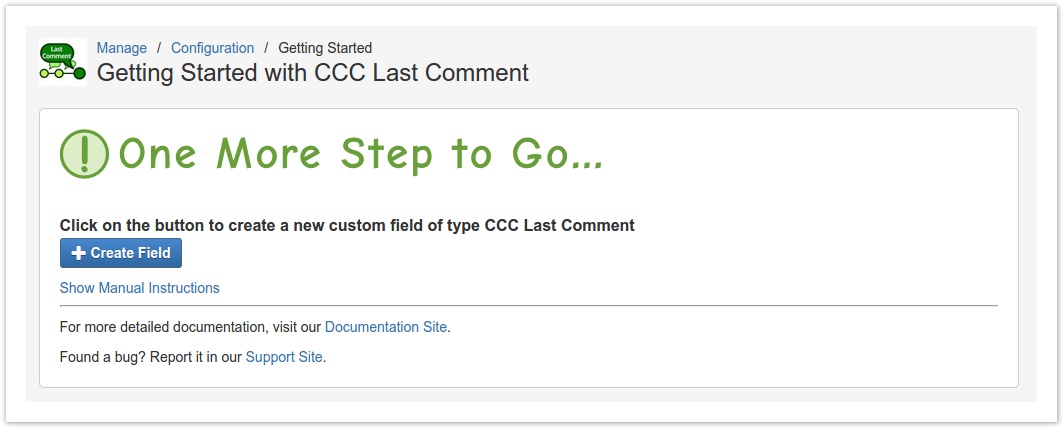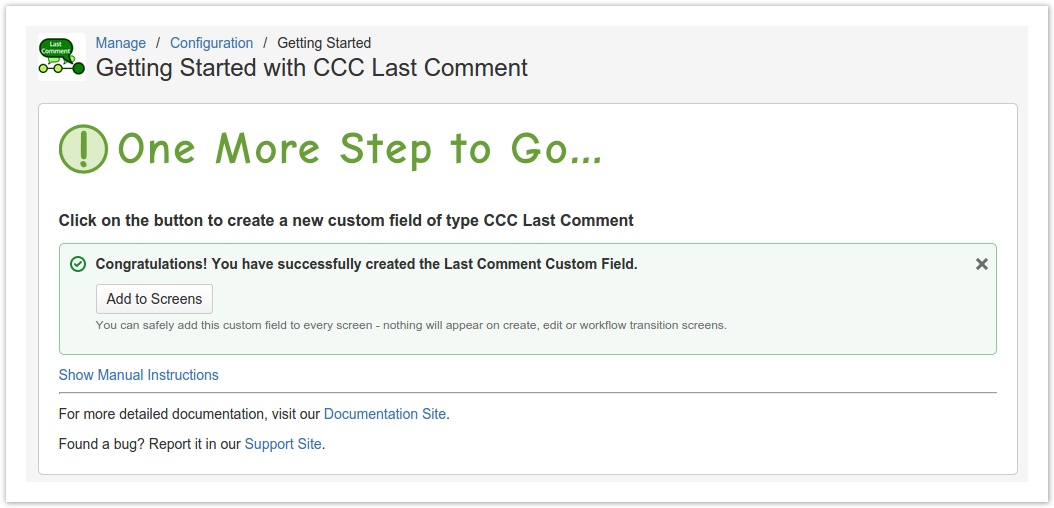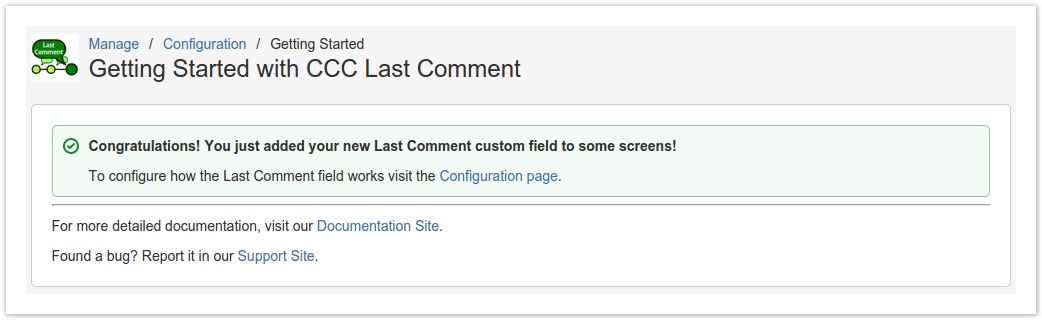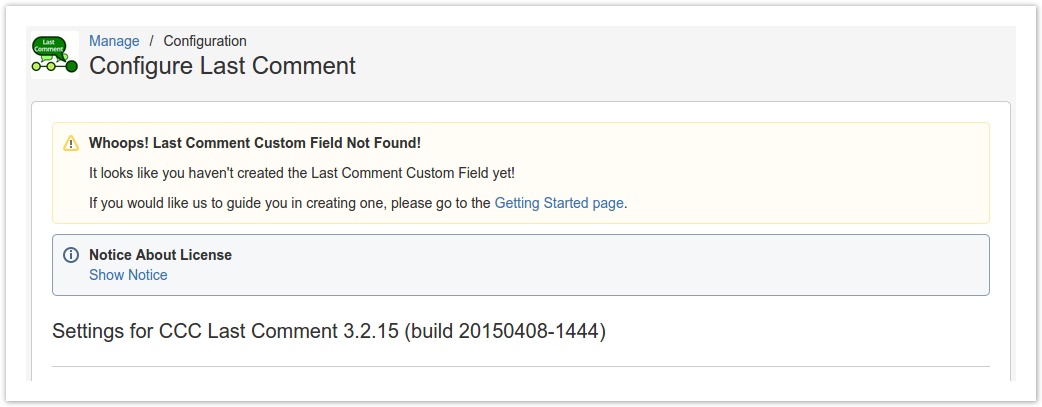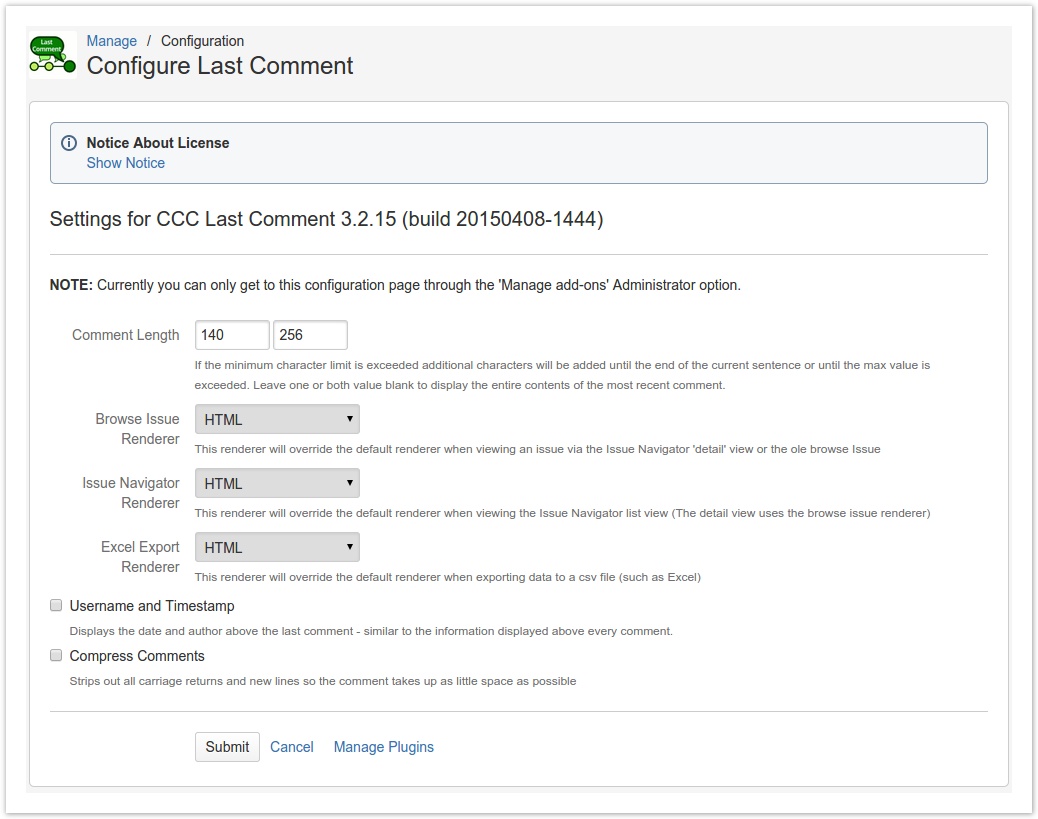Getting Started
Since Version 3.2.15, we have provided an easier way to get started with using our plugin.
How to get Started
After you have finished installing our plugin, you will see a dialog with a button labeled Get Started that you can click on to go to our Getting Started page.
If you already have our plugin installed, you can go to the Manage Add-ons section of the Administration section and find the Get Started button on our plugin entry.
If this is the first time you are using our plugin or you do not have a Last Comment custom field set up, the Getting Started page will look like the picture below.
Creating the Field
We have made it easy to create the Last Comment custom field. All you have to do is click on the Create Field button and we take care of creating the field for you!
The custom field will have a name of Last Comment(you can change it if you'd like under Issues > Field > Custom Fields in the Administration section).
Once you have clicked the Create Field button and the field has been created, you will be presented with a new button labeled Add to Screens.
Clicking on Add to Screens will navigate you to a page where you may assign the newly created custom field to the screens you want it to appear in.
Note: The Last Comment custom field will not appear in any create, edit, or transition screens because it is a read only field.
Once you have assigned the field to the screens you wanted, you will be presented with the following message with a link to the Configuration Page.
Configuring the Field
Currently you can only get to the Configuration Page through the Manage Add-Ons Administrator option.
If you followed the directions above, you should have a Last Comment custom field type created. If not, the Configuration Page will give you the following message:
You can click on the link to go back to the Getting Started page to have us create the field for you. Alternatively, you can manually create the custom field yourself.
Below is the content of the Configuration Page. It allows you to set the behavior of the Last Comment custom field.
For more information on each configuration item, see Configuration Examples.