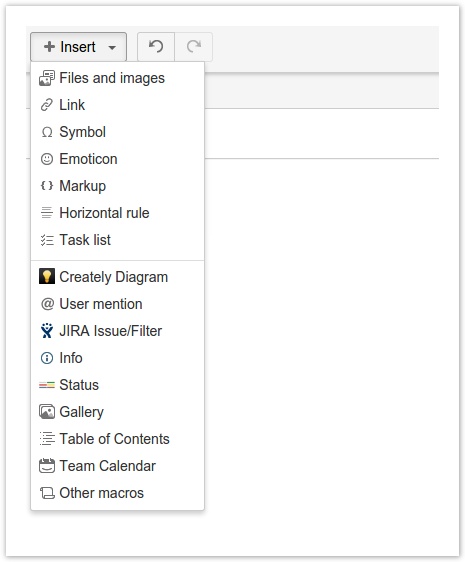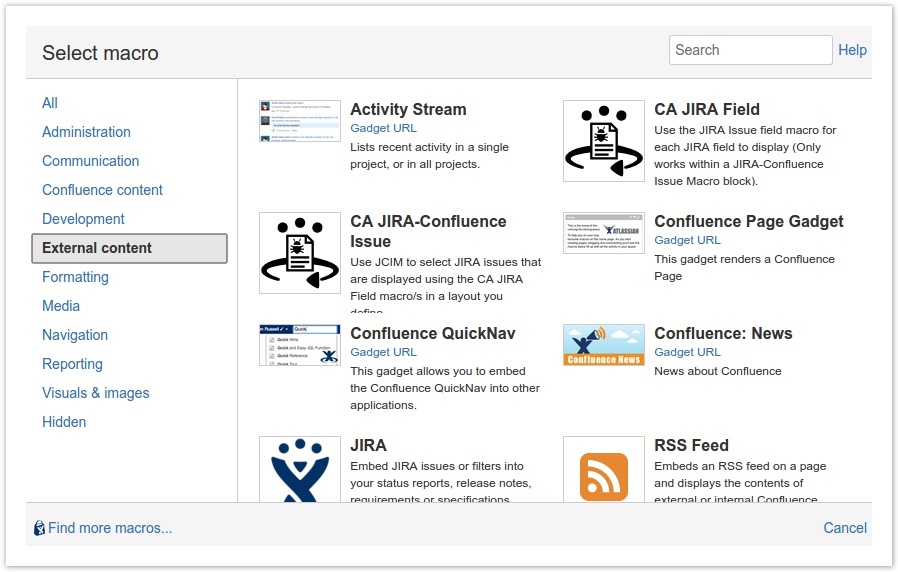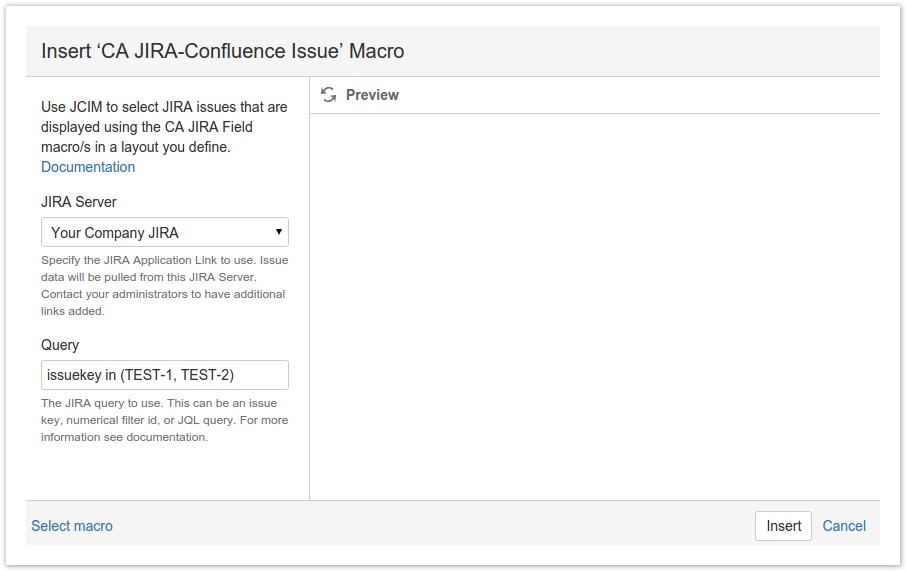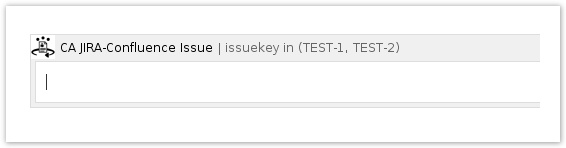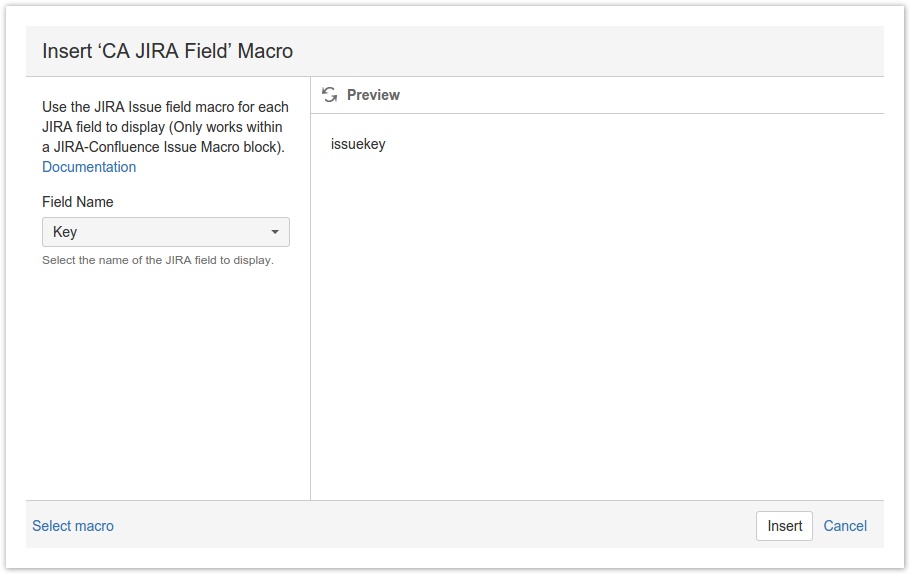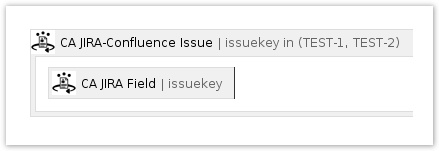Finding and Adding the Macros
One of the ways to add the Jira-Confluence Issue Macro and the Jira-Confluence Issue Field Macro onto a page is to use the Macro Browser:
- Click on Insert on the Confluence editor toolbar to display the dropdown list and select Other Macros on the bottom.
- The Jira-Confluence Issue and Jira-Confluence Issue Field macros will be found in the External content section of the Macro Browser or you can search for the names of the plugin: Jira-Confluence Issue
- After selecting the Jira-Confluence Issue macro, the edit box will show up which will allow you to specify the Application Link and which issue(s) you want to use to display on the Confluence page with a Query.
You can use an Issue Key, Filter ID, or JQL Query in the Query parameter. - When you are finished, you can hit Insert to add the Jira-Confluence Issue macro onto the Confluence page editor.
Inside the Jira-Confluence Issue macro body, you can use its companion macro, the Jira-Confluence Issue Field macro to display issue data.
Follow the same steps above and choose the Jira-Confluence Issue Field macro in the macro browser to get a dialog box that will let you choose the field to display.Note that the Preview in the dialog box is not a live preview of the actual value when rendered on the page. The actual data can be viewed when previewing the page or saving the page and viewing the published version.
- When you Insert the Jira-Confluence Issue Field macro onto the Confluence page editor, a placeholder will be displayed with the name of the field selected.
- When you Preview or Save the page, you will see the specific Issue Fields rendered with data from the issues retrieved by the Query.
Related Pages
, multiple selections available,
Related content
Jira-Confluence Issue Macro
Jira-Confluence Issue Macro
More like this
Example Layouts
Example Layouts
More like this
Quickstart Guide
Quickstart Guide
More like this
Customizable Issue Reports
Customizable Issue Reports
More like this
Jira-Confluence Issue Field Macro
Jira-Confluence Issue Field Macro
More like this
Custom Release Notes
Custom Release Notes
Read with this